How to do Voice Typing in your Mobile or in your Laptop or Computer
Hello friends, in today's post we are going to know how to do Voice Typing in our mobile or how to do Voice Typing in our Laptop or Computer. Nowadays everyone does not like to type such big messages while chatting or sharing any information with anyone.
By which people want to speak that thing in their mobile and it should be typed automatically but due to lack of information about it, they are not able to do so. But in today's post we are going to let you know about it in detail.
We are going to know in detail about what is Voice Typing and how to set up Voice Typing in your mobile keyboard or how we can do Voice Typing in any Notepad etc. So read the post till the end.
And the best thing is that the app through which we will teach voice typing, that app is pre-installed in most mobiles, so before knowing how to type by speaking in your mobile, know about what is Voice Typing. take.
What is Voice Typing
Friends, Voice Typing is such a feature with the help of which you can type by speaking in your mobile and computer. Whatever you say in it gets typed. If you have a lot of typing work, then this feature is very useful for you.
With its help, you can type a lot of text by speaking in a very short time. Due to which you will take less time to complete your work, so let us first know how to write by speaking in our mobile.
How to do Voice Typing in Mobile
Friends, the app we are going to use here is Google's Gboard – the Google Keyboard App, it comes pre-installed in most mobiles, if you do not have this app in your mobile, then you can install it from playstore.
This keyboard of Google is very feature rich, in which you get many features from which you can improve your typing skills even better. Before knowing how to do voice typing
If this app is already present in your mobile, then update it, after that follow the steps given below to do Voice Typing from here.
Step-1. First of all go to the Settings of your mobile and go to the option of Additional Settings.
Step-2. Now from here by clicking on the option of Languages & Input, in the option of Input Methods, select Gboard in Current Keyboard.
Step-3. After this, wherever you want to do Voice Typing, open that app or Notepad, like I open Whatsapp. Here you will see a Mic icon in the right corner above the keyboard, click on it.
After clicking, whatever you want to type, say, automatic typing will start here, now if you want to stop recording, then click on Mic again or send your message. In this way you can do voice typing very easily.
Step-4. But if you want to type Voice Message in Hindi and want to know how to do Voice Typing in Hindi, then for this click on the arrow shown in the left corner of the keyboard, after that the setting option will appear, click on it.
Step-5. After going to the settings, first click on the option Languages.
Step-6. Now click on the option of Add Keyboard here.
Step-7. Now select your language here, we select Hindi (India) here. If you want to write in any other language then you can choose that.
Step-8. In the next step you will be shown in which Hindi you have to type like abc- Hindi in which what you say will be typed in Hinglish or Hindi in which you will type in Hindi, select them and click on Done.
Step-9. Now come back and longpress on the Space button of your mobile keyboard and select the language in which you want to do voice typing. After this, you can type by clicking on the Mic made in the right corner of the keyboard.
So friends, in this way you can do Voice Typing in your mobile very easily with the help of this keyboard. Many people want to know how to do Voice Typing on Whatsapp (Whatsapp Voice Typing Settings), so in this way you can do Whatsapp typing on any app in your mobile.
If you do not use Google's Gboard and use Google Indic Keyboard, then you have to set the same way to do voice typing in it. And Indic Keyboard is also Google's app.
How to do Voice Typing from App in Mobile
Friends, above we told you a keyboard, with the help of which you can do voice typing in your mobile, but in another way we are going to use an app, with the help of which you can type Voice to Text in your mobile and use it anywhere. can do.
Step-1. First of all install the App named Speech to Text_Voice Keyboard from Playstore in your mobile.
Step-2. After installing, open the app on your mobile and click on Let's Start button.
Step-3. Now the app will be open in your mobile, here click on the option of Speak & Translate.
Step-4. After this you will see two Mic and Languages at the bottom, here on one side choose the language in which you are going to speak and on the other side choose the language in which you want to change your text.
If you want to write in Hindi by speaking in Hindi then select Hindi on both sides and click on Mic icon on either side and say whatever you want to write.
Step-5. Now your text will be typed, you can copy it by clicking on the copy icon shown below and you can use it wherever you want.
So friends, in this way you can very easily do voice typing in your mobile, but if you want to do voice typing in your laptop or computer, then keep reading the post further to know about it.
How to do Voice Typing in Laptop or Computer
To do voice typing in your computer or laptop, we are going to use a website here, so first of all, search by typing Voice Typing Tool in your device or visit the Speechnotes.co link, then follow the steps mentioned below .
Step-1. First of all visit your Speechnotes.co website.
Step-2. On the website, you will see a box, select the language in which you want to type.
Step-3. After this click on the Mic icon, and say whatever you want to type, now your text will start typing.
step-4. You can listen to the typed text by clicking on the speaker icon shown below and click on the copy icon and copy it and use it anywhere.
Note:- Friends, here you have to enable the access of the microphone, otherwise you will not be able to do voice typing here. A lock icon will appear in front of the website link, by clicking on it, you can enable access to the microphone.
FAQs
How to type speaking in Hindi in WhatsApp?
You can type by speaking in Hindi using Google Gboard or Google Indic Keyboard on your mobile.
Can we type in Hindi speaking?
Yes, you can type in Hindi or any other language by speaking using Google Gboard or Google Indic Keyboard.
Friends, I hope now you have understood very well how to do voice typing in your mobile or computer, if you have any problem in doing voice typing in your mobile or computer, then definitely tell us by commenting. And
If you liked the information, then definitely share it with your friends on social media so that they can also type by speaking in their mobile.

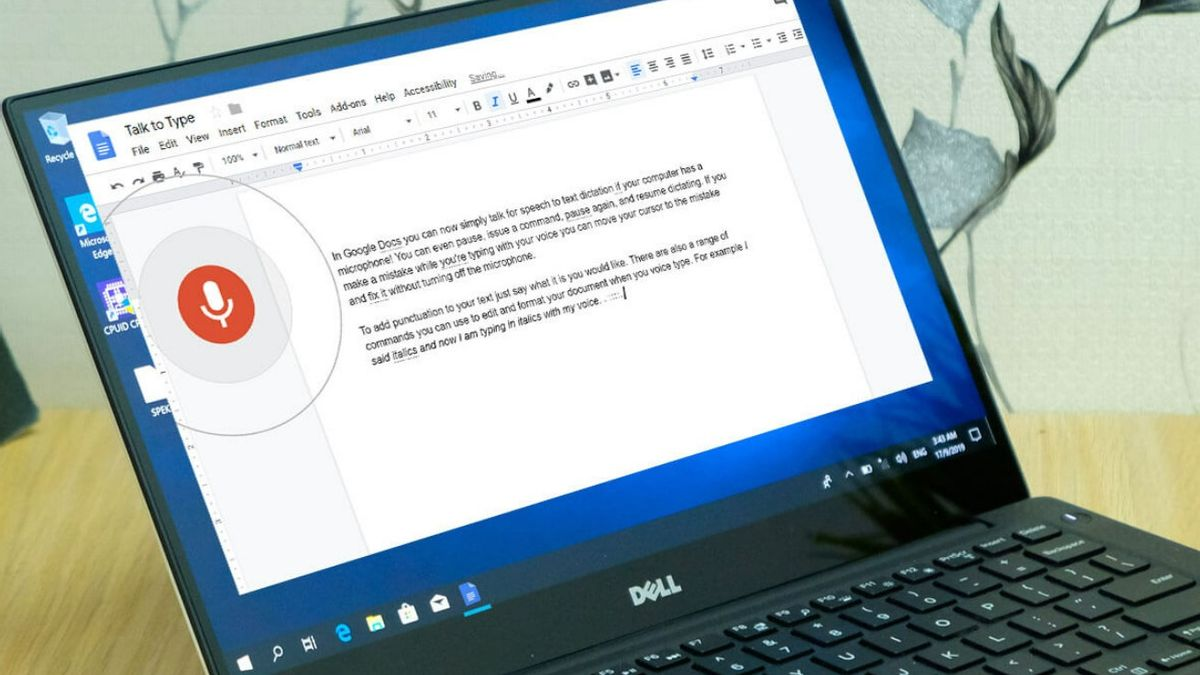


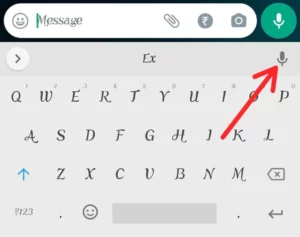





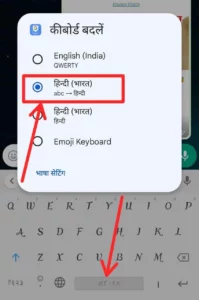





.png)

Comments
Post a Comment